Cisco Packet Tracer - EIGRP (Enhanced Interior Gateway Routing Protocol)
Monday, June 10, 2019
Add Comment
EIGRP merupakan sebuah fasilitas routing dinamis yang ditawarkan dari device cisco dan hanya dapat digunakan pada satu device saja yaitu device dari vendor tersebut. Sebelum menjadi EIGRP routing dinamis ini berawal dari IGRP yang kini telah berkembang dan banyak digunakan dalam routing.
EIGRP bekerja dengan metode pertukaran informasi melalui routing tabel dalam protokol EIGRP, setiap perangkat router yang terhubung dengan menggunakan routing protocol EIGRP haruslah disetting semua jika tidak maka router yang tidak di setting EIGRP maka tidak akan dapat terhubung.
Dalam menggunakan EIGRP sama halnya dengan konsep RIP (routing information protocol) hanya dengan menabahkan informasi network dan selebihnya akan dikerjakan oleh router sendiri. Untuk melakukan simulasi EIGRP pada cisco packet tracer simulation ikutilah langkah – langkah berikut ini.
Persiapan, Desain dan konfigurasi jaringan.
Untuk memulai simulasi jalankanlah software cisco packet tracer, kemudian tambahkan tiga buah router dengan tipe 2811 dan 2 buah computer, kemudian hubungkan dengan media kabel dengan jenis cross over.
Tabel IP address
Perintah dalam melakukan konfigurasi EIGRP
Untuk malakukan konfigurasi pada setiap router ikutilah langkah – langkah berikut ini pada setiap router EIGRP1, EIGRP2 dan EIGRP3.
Konfigurasi pada router EIGRP1
Konfigurasi pada router EIGRP2
Konfigurasi pada router EIGRP3
Konfigurasi Client PC31
Untuk melakukan konfigurasi IP address pada client PC31 masuklah pada tab desktop kemudian pilh IP configuration dan berikan IP address 192.168.1.2, subnet 255.255.255.0 dan default gateway 192.168.1.1
Konfigurasi Client PC27
Untuk melakukan konfigurasi IP address pada client PC27 masuklah pada tab desktop kemudian pilih IP configuration dan berikan IP address 192.168.4.2, subnet 255.255.255.0 dan default gateway 192.168.4.1
Pengujian konektifitas jaringan
Untuk memastikan setiap perangkat telah terhubung maka langkah selanjutnya adalah melakukan ping dari setiap client maupun perang router yang terhubung. Berikut adalah hasil dari pengecekan konektifitas pada simulasi jaringan EIGRP menggunakan software cisco packet tracer simulation.
Hasil pengujuan konektifitas client PC31
Hasil pengujuan konektifitas client PC27
Conclusion:
Dalam melakukan routing dinamyc banyak pilhan yang dapat digunakan contohnya adalah menggunakan RIP, EIGRP dan OSPF, dengan menggunan routing EIGRP administrator hanya menambah network pada perangkat dan setiap perangkat yang terhbung harus ditambahkan ip network untuk routingnya.
EIGRP bekerja dengan metode pertukaran informasi melalui routing tabel dalam protokol EIGRP, setiap perangkat router yang terhubung dengan menggunakan routing protocol EIGRP haruslah disetting semua jika tidak maka router yang tidak di setting EIGRP maka tidak akan dapat terhubung.
Dalam menggunakan EIGRP sama halnya dengan konsep RIP (routing information protocol) hanya dengan menabahkan informasi network dan selebihnya akan dikerjakan oleh router sendiri. Untuk melakukan simulasi EIGRP pada cisco packet tracer simulation ikutilah langkah – langkah berikut ini.
Persiapan, Desain dan konfigurasi jaringan.
Untuk memulai simulasi jalankanlah software cisco packet tracer, kemudian tambahkan tiga buah router dengan tipe 2811 dan 2 buah computer, kemudian hubungkan dengan media kabel dengan jenis cross over.
Tabel IP address
| Device | IP address | Subnet mask | Default Gateway |
| Router EIGRP1 |
Fa0/0 192.168.2.1
Fa0/1 192.168.1.1
|
255.255.255.0
255.255.255.0
|
NA
NA
|
| Router EIGRP2 |
Fa0/0 192.168.2.2
Fa0/1 192.168.3.1
|
255.255.255.0
255.255.255.0
|
NA
NA
|
| Router EIGRP3 |
Fa0/0 192.168.3.2
Fa0/1 192.168.4.1
|
255.255.255.0
255.255.255.0
|
NA
NA
|
| Client PC31 | 192.168.1.2 | 255.255.255.0 | 192.168.1.1 |
| Client PC27 | 192.168.4.2 | 255.255.255.0 | 192.168.4.1 |
Perintah dalam melakukan konfigurasi EIGRP
| Command | Keterangan |
| no | Melakukan konfigurasi secara manual |
| enable | Mengaktifkan router |
| configure terminal | Masuk pada mode config |
| interface fastethernet 0/0 | Masuk pada interface FastEthernet 0/0 |
| ip address | Menyeting ip address pada interface FastEthernet 0/0 |
| no shutdown | Menghidupkan status port pada interface FastEthernet 0/0 |
| exit | Keluar dari interface FastEhternet 0/0 |
| interface fastehternet 0/1 | Masuk pada interface FastEthernet 0/1 |
| ip address | Menyeting ip address pada interface FastEthernet 0/1 |
| no shutdown | Menghidupkan interface FastEthernet 0/1 |
| exit | Keluar dari interface FastEthernet 0/1 |
| router eigrp 10 | Masuk pada mode konfigurasi router EIGRP |
| network | Menambahkan network pada tabel routing |
| exit | Keluar dari mode config |
| ping 1 | Melakukan pengecekan konektifitas pada client |
| copy running startup-config | Menyimpan hasil konfigurasi router |
| exit | Keluar dari mode enable |
Untuk malakukan konfigurasi pada setiap router ikutilah langkah – langkah berikut ini pada setiap router EIGRP1, EIGRP2 dan EIGRP3.
Konfigurasi pada router EIGRP1
--- System Configuration Dialog ---
Would you like to enter the initial configuration dialog? [yes/no]: no
Press RETURN to get started!
Router>enable
Router#configure terminal
Enter configuration commands, one per line. End with CNTL/Z.
Router(config)#interface FastEthernet 0/1
Router(config-if)#no shutdown
Router(config-if)#
%LINK-5-CHANGED: Interface FastEthernet0/1, changed state to up
%LINEPROTO-5-UPDOWN: Line protocol on Interface FastEthernet0/1, changed state to up
Router(config-if)#ip address 192.168.1.1 255.255.255.0
Router(config-if)#exit
Router(config)#interface FastEthernet 0/0
Router(config-if)#no shutdown
Router(config-if)#
%LINK-5-CHANGED: Interface FastEthernet0/0, changed state to up
Router(config-if)#ip address 192.168.2.1 255.255.255.0
Router(config-if)#exit
Router(config)#router eigrp 10
Router(config-router)#network 192.168.1.0
Router(config-router)#network 192.168.2.0
Router(config-router)#exit
Router(config)#exit
Router#
%SYS-5-CONFIG_I: Configured from console by console
Router#copy running startup-config
Destination filename [startup-config]?
Building configuration...
[OK]
Router#exit
Konfigurasi pada router EIGRP2
--- System Configuration Dialog ---
Would you like to enter the initial configuration dialog? [yes/no]: no
Press RETURN to get started!
Router>enable
Router#configure terminal
Enter configuration commands, one per line. End with CNTL/Z.
Router(config)#interface FastEthernet 0/0
Router(config-if)#no shutdown
Router(config-if)#
%LINK-5-CHANGED: Interface FastEthernet0/0, changed state to up
%LINEPROTO-5-UPDOWN: Line protocol on Interface FastEthernet0/0, changed state to up
Router(config-if)#ip address 192.168.2.2 255.255.255.0
Router(config-if)#exit
Router(config)#interface FastEthernet 0/1
Router(config-if)#no shutdown
Router(config-if)#
%LINK-5-CHANGED: Interface FastEthernet0/1, changed state to up
Router(config-if)#ip address 192.168.3.1 255.255.255.0
Router(config-if)#exit
Router(config)#router eigrp 10
Router(config-router)#network 192.168.2.0
Router(config-router)#
%DUAL-5-NBRCHANGE: IP-EIGRP 10: Neighbor 192.168.2.1 (FastEthernet0/0) is up: new adjacency
Router(config-router)#network 192.168.3.0
Router(config-router)#exit
Router(config)#exit
Router#
%SYS-5-CONFIG_I: Configured from console by console
Router#copy running startup-config
Destination filename [startup-config]?
Building configuration...
[OK]
Router#
Router#exit
Konfigurasi pada router EIGRP3
Would you like to enter the initial configuration dialog? [yes/no]: no
Press RETURN to get started!
Router>enable
Router#configure terminal
Enter configuration commands, one per line. End with CNTL/Z.
Router(config)#interface FastEthernet 0/0
Router(config-if)#no shutdown
Router(config-if)#
%LINK-5-CHANGED: Interface FastEthernet0/0, changed state to up
%LINEPROTO-5-UPDOWN: Line protocol on Interface FastEthernet0/0, changed state to up
Router(config-if)#ip address 192.168.4.1 255.255.255.0
Router(config-if)#exit
Router(config)#interface FastEthernet 0/1
Router(config-if)#no shutdown
Router(config-if)#
%LINK-5-CHANGED: Interface FastEthernet0/1, changed state to up
%LINEPROTO-5-UPDOWN: Line protocol on Interface FastEthernet0/1, changed state to up
Router(config-if)#ip address 192.168.3.2 255.255.255.0
Router(config-if)#exit
Router(config)#router eigrp 10
Router(config-router)#network 192.168.4.0
Router(config-router)#network 192.168.3.0
Router(config-router)#
%DUAL-5-NBRCHANGE: IP-EIGRP 10: Neighbor 192.168.3.1 (FastEthernet0/1) is up: new adjacency
Router(config-router)#exit
Router(config)#exit
Router#
%SYS-5-CONFIG_I: Configured from console by console
Router#copy running startup-config
Destination filename [startup-config]?
Building configuration...
[OK]
Router#
Router#exit
Konfigurasi Client PC31
Untuk melakukan konfigurasi IP address pada client PC31 masuklah pada tab desktop kemudian pilh IP configuration dan berikan IP address 192.168.1.2, subnet 255.255.255.0 dan default gateway 192.168.1.1
Konfigurasi Client PC27
Untuk melakukan konfigurasi IP address pada client PC27 masuklah pada tab desktop kemudian pilih IP configuration dan berikan IP address 192.168.4.2, subnet 255.255.255.0 dan default gateway 192.168.4.1
Pengujian konektifitas jaringan
Untuk memastikan setiap perangkat telah terhubung maka langkah selanjutnya adalah melakukan ping dari setiap client maupun perang router yang terhubung. Berikut adalah hasil dari pengecekan konektifitas pada simulasi jaringan EIGRP menggunakan software cisco packet tracer simulation.
Hasil pengujuan konektifitas client PC31
Packet Tracer PC Command Line 1.0
C:\>ipconfig
FastEthernet0 Connection:(default port)
Link-local IPv6 Address.........: FE80::201:C9FF:FEB2:8542
IP Address......................: 192.168.1.2
Subnet Mask.....................: 255.255.255.0
Default Gateway.................: 192.168.1.1
Bluetooth Connection:
Link-local IPv6 Address.........: ::
IP Address......................: 0.0.0.0
Subnet Mask.....................: 0.0.0.0
Default Gateway.................: 0.0.0.0
C:\>ping 192.168.1.1
Pinging 192.168.1.1 with 32 bytes of data:
Reply from 192.168.1.1: bytes=32 time<1ms TTL=255
Reply from 192.168.1.1: bytes=32 time<1ms TTL=255
Reply from 192.168.1.1: bytes=32 time<1ms TTL=255
Reply from 192.168.1.1: bytes=32 time<1ms TTL=255
Ping statistics for 192.168.1.1:
Packets: Sent = 4, Received = 4, Lost = 0 (0% loss),
Approximate round trip times in milli-seconds:
Minimum = 0ms, Maximum = 0ms, Average = 0ms
C:\>ping 192.168.2.1
Pinging 192.168.2.1 with 32 bytes of data:
Reply from 192.168.2.1: bytes=32 time<1ms TTL=255
Reply from 192.168.2.1: bytes=32 time<1ms TTL=255
Reply from 192.168.2.1: bytes=32 time<1ms TTL=255
Reply from 192.168.2.1: bytes=32 time<1ms TTL=255
Ping statistics for 192.168.2.1:
Packets: Sent = 4, Received = 4, Lost = 0 (0% loss),
Approximate round trip times in milli-seconds:
Minimum = 0ms, Maximum = 0ms, Average = 0ms
C:\>ping 192.168.2.2
Pinging 192.168.2.2 with 32 bytes of data:
Reply from 192.168.2.2: bytes=32 time<1ms TTL=254
Reply from 192.168.2.2: bytes=32 time<1ms TTL=254
Reply from 192.168.2.2: bytes=32 time=17ms TTL=254
Reply from 192.168.2.2: bytes=32 time<1ms TTL=254
Ping statistics for 192.168.2.2:
Packets: Sent = 4, Received = 4, Lost = 0 (0% loss),
Approximate round trip times in milli-seconds:
Minimum = 0ms, Maximum = 17ms, Average = 4ms
C:\>ping 192.168.3.1
Pinging 192.168.3.1 with 32 bytes of data:
Reply from 192.168.3.1: bytes=32 time=2ms TTL=254
Reply from 192.168.3.1: bytes=32 time=1ms TTL=254
Reply from 192.168.3.1: bytes=32 time<1ms TTL=254
Reply from 192.168.3.1: bytes=32 time<1ms TTL=254
Ping statistics for 192.168.3.1:
Packets: Sent = 4, Received = 4, Lost = 0 (0% loss),
Approximate round trip times in milli-seconds:
Minimum = 0ms, Maximum = 2ms, Average = 0ms
C:\>ping 192.168.3.2
Pinging 192.168.3.2 with 32 bytes of data:
Reply from 192.168.3.2: bytes=32 time=1ms TTL=253
Reply from 192.168.3.2: bytes=32 time<1ms TTL=253
Reply from 192.168.3.2: bytes=32 time=11ms TTL=253
Reply from 192.168.3.2: bytes=32 time=4ms TTL=253
Ping statistics for 192.168.3.2:
Packets: Sent = 4, Received = 4, Lost = 0 (0% loss),
Approximate round trip times in milli-seconds:
Minimum = 0ms, Maximum = 11ms, Average = 4ms
C:\>ping 192.168.4.1
Pinging 192.168.4.1 with 32 bytes of data:
Reply from 192.168.4.1: bytes=32 time<1ms TTL=253
Reply from 192.168.4.1: bytes=32 time=11ms TTL=253
Reply from 192.168.4.1: bytes=32 time=12ms TTL=253
Reply from 192.168.4.1: bytes=32 time<1ms TTL=253
Ping statistics for 192.168.4.1:
Packets: Sent = 4, Received = 4, Lost = 0 (0% loss),
Approximate round trip times in milli-seconds:
Minimum = 0ms, Maximum = 12ms, Average = 5ms
C:\>ping 192.168.4.2
Pinging 192.168.4.2 with 32 bytes of data:
Reply from 192.168.4.2: bytes=32 time=1ms TTL=125
Reply from 192.168.4.2: bytes=32 time=10ms TTL=125
Reply from 192.168.4.2: bytes=32 time=11ms TTL=125
Reply from 192.168.4.2: bytes=32 time=11ms TTL=125
Ping statistics for 192.168.4.2:
Packets: Sent = 4, Received = 4, Lost = 0 (0% loss),
Approximate round trip times in milli-seconds:
Minimum = 1ms, Maximum = 11ms, Average = 8ms
Hasil pengujuan konektifitas client PC27
Packet Tracer PC Command Line 1.0
C:\>ipconfig
FastEthernet0 Connection:(default port)
Link-local IPv6 Address.........: FE80::203:E4FF:FE96:413
IP Address......................: 192.168.4.2
Subnet Mask.....................: 255.255.255.0
Default Gateway.................: 192.168.4.1
Bluetooth Connection:
Link-local IPv6 Address.........: ::
IP Address......................: 0.0.0.0
Subnet Mask.....................: 0.0.0.0
Default Gateway.................: 0.0.0.0
C:\>ping 192.168.4.1
Pinging 192.168.4.1 with 32 bytes of data:
Reply from 192.168.4.1: bytes=32 time=1ms TTL=255
Reply from 192.168.4.1: bytes=32 time<1ms TTL=255
Reply from 192.168.4.1: bytes=32 time<1ms TTL=255
Reply from 192.168.4.1: bytes=32 time<1ms TTL=255
Ping statistics for 192.168.4.1:
Packets: Sent = 4, Received = 4, Lost = 0 (0% loss),
Approximate round trip times in milli-seconds:
Minimum = 0ms, Maximum = 1ms, Average = 0ms
C:\>ping 192.168.3.2
Pinging 192.168.3.2 with 32 bytes of data:
Reply from 192.168.3.2: bytes=32 time=1ms TTL=255
Reply from 192.168.3.2: bytes=32 time<1ms TTL=255
Reply from 192.168.3.2: bytes=32 time<1ms TTL=255
Reply from 192.168.3.2: bytes=32 time<1ms TTL=255
Ping statistics for 192.168.3.2:
Packets: Sent = 4, Received = 4, Lost = 0 (0% loss),
Approximate round trip times in milli-seconds:
Minimum = 0ms, Maximum = 1ms, Average = 0ms
C:\>ping 192.168.3.1
Pinging 192.168.3.1 with 32 bytes of data:
Reply from 192.168.3.1: bytes=32 time=1ms TTL=254
Reply from 192.168.3.1: bytes=32 time<1ms TTL=254
Reply from 192.168.3.1: bytes=32 time<1ms TTL=254
Reply from 192.168.3.1: bytes=32 time=1ms TTL=254
Ping statistics for 192.168.3.1:
Packets: Sent = 4, Received = 4, Lost = 0 (0% loss),
Approximate round trip times in milli-seconds:
Minimum = 0ms, Maximum = 1ms, Average = 0ms
C:\>ping 192.168.2.2
Pinging 192.168.2.2 with 32 bytes of data:
Reply from 192.168.2.2: bytes=32 time=1ms TTL=254
Reply from 192.168.2.2: bytes=32 time<1ms TTL=254
Reply from 192.168.2.2: bytes=32 time<1ms TTL=254
Reply from 192.168.2.2: bytes=32 time<1ms TTL=254
Ping statistics for 192.168.2.2:
Packets: Sent = 4, Received = 4, Lost = 0 (0% loss),
Approximate round trip times in milli-seconds:
Minimum = 0ms, Maximum = 1ms, Average = 0ms
C:\>ping 192.168.2.2
Pinging 192.168.2.2 with 32 bytes of data:
Reply from 192.168.2.2: bytes=32 time=1ms TTL=254
Reply from 192.168.2.2: bytes=32 time<1ms TTL=254
Reply from 192.168.2.2: bytes=32 time<1ms TTL=254
Reply from 192.168.2.2: bytes=32 time<1ms TTL=254
Ping statistics for 192.168.2.2:
Packets: Sent = 4, Received = 4, Lost = 0 (0% loss),
Approximate round trip times in milli-seconds:
Minimum = 0ms, Maximum = 1ms, Average = 0ms
C:\>ping 192.168.2.1
Pinging 192.168.2.1 with 32 bytes of data:
Reply from 192.168.2.1: bytes=32 time=1ms TTL=253
Reply from 192.168.2.1: bytes=32 time=11ms TTL=253
Reply from 192.168.2.1: bytes=32 time=11ms TTL=253
Reply from 192.168.2.1: bytes=32 time=11ms TTL=253
Ping statistics for 192.168.2.1:
Packets: Sent = 4, Received = 4, Lost = 0 (0% loss),
Approximate round trip times in milli-seconds:
Minimum = 1ms, Maximum = 11ms, Average = 8ms
C:\>ping 192.168.1.1
Pinging 192.168.1.1 with 32 bytes of data:
Reply from 192.168.1.1: bytes=32 time<1ms TTL=253
Reply from 192.168.1.1: bytes=32 time=12ms TTL=253
Reply from 192.168.1.1: bytes=32 time=11ms TTL=253
Reply from 192.168.1.1: bytes=32 time=11ms TTL=253
Ping statistics for 192.168.1.1:
Packets: Sent = 4, Received = 4, Lost = 0 (0% loss),
Approximate round trip times in milli-seconds:
Minimum = 0ms, Maximum = 12ms, Average = 8ms
Conclusion:
Dalam melakukan routing dinamyc banyak pilhan yang dapat digunakan contohnya adalah menggunakan RIP, EIGRP dan OSPF, dengan menggunan routing EIGRP administrator hanya menambah network pada perangkat dan setiap perangkat yang terhbung harus ditambahkan ip network untuk routingnya.
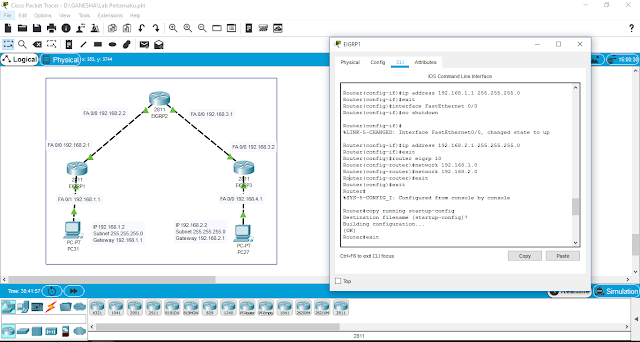
0 Response to "Cisco Packet Tracer - EIGRP (Enhanced Interior Gateway Routing Protocol) "
Post a Comment