Cisco Packet Tracer - Configure Initial Router Settings
Saturday, June 22, 2019
Add Comment
Pada pembahasan kali ini kita akan melakukan sebuah penyelesaian masalah pada latihan cisco packet tracer, bagiamana melakukan konfigurasi pada saat memulai router. Maksudnya bagaimana? Sebelum lebih jauh ke pembahasan konfigurasi pada initial router settings ini merupakan file latihan dari cisco lab, yang dilakukan pada latihan ini hanya melakukan konfigurasi standar, mulai dari memberikan banner pada saat user mengakses router, memberikan nama host router, memberikan password pada console, memberikan password yang dienskripsi dan kemudian melakukan login dari hasil konfigurasi yang telah dilakukan.
Sebelum di konfigurasi pada file ini hanya ada satu buah computer dan satu buah router, dimana computer akan digunakan untuk melakukan konfigurasi pada router melalui terminal, secara default router dalam keadaan belum terkonfigurasi, jadi saat pertama kali di akses tidak perlu memasuk password ketika masuk sebagai user privileged.
Pada pengerjaan awal hubungkanlah computer dengan router menggunakan kabel console, klik pada computer kemudian pilih RS232 dan console pada router, jika sudah terhubung masuk pada computer atau PCA > Desktop tab > pilih terminal. Kemudian pilih ok, setelah itu anda akan masuk pada command line interface router artinya anda sudah siap untuk melakukan konfigurasi.
Setelah masuk pada router ketilah perintah enable kemudian masuk ke mode user privileged, lakukan pengecekan beberapa konfigurasi yang harus di kerjakan apakah sudah terkonfigurasi atau belum. Anda dapat membaca panduan konfigurasi pada file latihan tersebut atau lihat panduan berikut.
Packet Tracer - Configure Initial Router Settings
Objectives
Part 1: Verify the Default Router Configuration
Part 2: Configure and Verify the Initial Router Configuration
Part 3: Save the Running Configuration File
Background
In this activity, you will perform basic router configurations. You will secure access to the CLI and console port using encrypted and plain text passwords. You will also configure messages for users logging into the router. These banners also warn unauthorized users that access is prohibited. Finally, you will verify and save your running configuration.
Part 1: Verify the Default Router Configuration
Step 1: Establish a console connection to R1.
a. Choose a Console cable from the available connections.
b. Click PCA and select RS 232.
c. Click R1 and select Console.
d. Click PCA > Desktop tab > Terminal.
e. Click OK and press ENTER. You are now able to configure R1.
Step 2: Enter privileged mode and examine the current configuration.
You can access all the router commands from privileged EXEC mode. However, because many of the privileged commands configure operating parameters, privileged access should be password-protected to prevent unauthorized use.
a. Enter privileged EXEC mode by entering the enable command.
b. Enter the show running-config command:
Part 2: Configure and Verify the Initial Router Configuration
To configure parameters on a router, you may be required to move between various configuration modes. Notice how the prompt changes as you navigate through the router.
Step 1: Configure the initial settings on R1.
Note: If you have difficulty remembering the commands, refer to the content for this topic. The commands are the same as you configured on a switch.
a. R1 as the hostname.
b. Use the following passwords:
d. Message of the day text: Unauthorized access is strictly prohibited.
Step 2: Verify the initial settings on R1.
a. Verify the initial settings by viewing the configuration for R1. What command do you use?
b. Exit the current console session until you see the following message:
Why should every router have a message-of-the-day (MOTD) banner?
If you are not prompted for a password, what console line command did you forget to configure?
d. Enter the passwords necessary to return to privileged EXEC mode.
Why would the enable secret password allow access to the privileged EXEC mode and the enable password no longer be valid?
If you configure any more passwords on the router, are they displayed in the configuration file as plain text or in encrypted form? Explain.
Part 3: Save the Running Configuration File
Step 1: Save the configuration file to NVRAM.
a. You have configured the initial settings for R1. Now back up the running configuration file to NVRAM to ensure that the changes made are not lost if the system is rebooted or loses power.
Step 2: Optional bonus: Save the startup configuration file to flash.Although you will be learning more about managing the flash storage in a router in later chapters, you may be interested to know now that —, as an added backup procedure —, you can save your startup configuration file to flash. By default, the router still loads the startup configuration from NVRAM, but if NVRAM becomes corrupt, you can restore the startup configuration by copying it over from flash.
Complete the following steps to save the startup configuration to flash.
a. Examine the contents of flash using the show flash command:
c. Use the show flash command to verify the startup configuration file is now stored in flash.
Tabel konfigurasi pada router
Dari penjelesan petunjuk yang begitu rinci terkadang membuat pemula seperti penulis ini kesulitan dalam memahami petunjuk tersebut namun ternyata setelah di pahami dari petunjuk konfigurasi tersebut ternyata hanya sedikit perintah yang digunakan dalam melakukan konfigurasi tersebut. Untuk konfigurasi lebih lengkapnya anda dapat mengikut langkah – langkah konfigurasi berikut ini.
Hasil dari konfigurasi dapat di cek kembali setelah selesai melakukan konfigurasi pada computer dengan menggunakan kabel console. Berikut ini adalah login hasil yang diperoleh dengan meminta password ketika mengakses router.
Conclusion
Konfigurasi yang biasa dilakukan untuk mengamankan sebuah router saat pertama kali yaitu dengan membeirikan password, dan setiap password haruslah dalam enskripsi. Pada latihan cisco packet tracer ini tentunya mudah dipahami dan dimengerti bagaimana cara menerapkan sebuah konfigurasi dasar yang harus dilakukan pada perangkat router.
Sebelum di konfigurasi pada file ini hanya ada satu buah computer dan satu buah router, dimana computer akan digunakan untuk melakukan konfigurasi pada router melalui terminal, secara default router dalam keadaan belum terkonfigurasi, jadi saat pertama kali di akses tidak perlu memasuk password ketika masuk sebagai user privileged.
Pada pengerjaan awal hubungkanlah computer dengan router menggunakan kabel console, klik pada computer kemudian pilih RS232 dan console pada router, jika sudah terhubung masuk pada computer atau PCA > Desktop tab > pilih terminal. Kemudian pilih ok, setelah itu anda akan masuk pada command line interface router artinya anda sudah siap untuk melakukan konfigurasi.
Setelah masuk pada router ketilah perintah enable kemudian masuk ke mode user privileged, lakukan pengecekan beberapa konfigurasi yang harus di kerjakan apakah sudah terkonfigurasi atau belum. Anda dapat membaca panduan konfigurasi pada file latihan tersebut atau lihat panduan berikut.
Packet Tracer - Configure Initial Router Settings
Objectives
Part 1: Verify the Default Router Configuration
Part 2: Configure and Verify the Initial Router Configuration
Part 3: Save the Running Configuration File
Background
In this activity, you will perform basic router configurations. You will secure access to the CLI and console port using encrypted and plain text passwords. You will also configure messages for users logging into the router. These banners also warn unauthorized users that access is prohibited. Finally, you will verify and save your running configuration.
Part 1: Verify the Default Router Configuration
Step 1: Establish a console connection to R1.
a. Choose a Console cable from the available connections.
b. Click PCA and select RS 232.
c. Click R1 and select Console.
d. Click PCA > Desktop tab > Terminal.
e. Click OK and press ENTER. You are now able to configure R1.
Step 2: Enter privileged mode and examine the current configuration.
You can access all the router commands from privileged EXEC mode. However, because many of the privileged commands configure operating parameters, privileged access should be password-protected to prevent unauthorized use.
a. Enter privileged EXEC mode by entering the enable command.
Router> enableNotice that the prompt changed in the configuration to reflect privileged EXEC mode.
Router#
b. Enter the show running-config command:
Router# show running-configc. Answer the following questions:
What is the router’s hostname?d. Display the current contents of NVRAM.
How many Fast Ethernet interfaces does the Router have?
How many Gigabit Ethernet interfaces does the Router have?
How many Serial interfaces does the router have?
What is the range of values shown for the vty lines?
Router# show startup-configWhy does the router respond with the startup-config is not present message?
startup-config is not present
Part 2: Configure and Verify the Initial Router Configuration
To configure parameters on a router, you may be required to move between various configuration modes. Notice how the prompt changes as you navigate through the router.
Step 1: Configure the initial settings on R1.
Note: If you have difficulty remembering the commands, refer to the content for this topic. The commands are the same as you configured on a switch.
a. R1 as the hostname.
b. Use the following passwords:
1) Console: letmeinc. Encrypt all plain text passwords.
2) Privileged EXEC, unencrypted: cisco
3) Privileged EXEC, encrypted: itsasecret
d. Message of the day text: Unauthorized access is strictly prohibited.
Step 2: Verify the initial settings on R1.
a. Verify the initial settings by viewing the configuration for R1. What command do you use?
b. Exit the current console session until you see the following message:
R1 con0 is now availablec. Press ENTER; you should see the following message:
Press RETURN to get started.
Unauthorized access is strictly prohibited.Password:
User Access Verification
Why should every router have a message-of-the-day (MOTD) banner?
If you are not prompted for a password, what console line command did you forget to configure?
d. Enter the passwords necessary to return to privileged EXEC mode.
Why would the enable secret password allow access to the privileged EXEC mode and the enable password no longer be valid?
If you configure any more passwords on the router, are they displayed in the configuration file as plain text or in encrypted form? Explain.
Part 3: Save the Running Configuration File
Step 1: Save the configuration file to NVRAM.
a. You have configured the initial settings for R1. Now back up the running configuration file to NVRAM to ensure that the changes made are not lost if the system is rebooted or loses power.
What command did you enter to save the configuration to NVRAM?b. Verify that all of the parameters configured are recorded. If not, analyze the output and determine which commands were not done or were entered incorrectly. You can also click Check Results in the instruction window.
What is the shortest, unambiguous version of this command?
Which command displays the contents of the NVRAM?
Step 2: Optional bonus: Save the startup configuration file to flash.Although you will be learning more about managing the flash storage in a router in later chapters, you may be interested to know now that —, as an added backup procedure —, you can save your startup configuration file to flash. By default, the router still loads the startup configuration from NVRAM, but if NVRAM becomes corrupt, you can restore the startup configuration by copying it over from flash.
Complete the following steps to save the startup configuration to flash.
a. Examine the contents of flash using the show flash command:
R1# show flashb. Save the startup configuration file to flash using the following commands:
How many files are currently stored in flash?
Which of these files would you guess is the IOS image?
Why do you think this file is the IOS image?
R1# copy startup-config flashThe router prompts to store the file in flash using the name in brackets. If the answer is yes, then pressENTER; if not, type an appropriate name and press ENTER.
Destination filename [startup-config]
c. Use the show flash command to verify the startup configuration file is now stored in flash.
Tabel konfigurasi pada router
| Command | Keterangan |
| enable | Masuk pada user privileged mode |
| configure terminal | Masuk pada mode konfigurasi |
| hostname | Memberikan nama pada router |
| line console 0 | Masuk pada console 0 |
| password | Memberikan password pada console 0 |
| login | Mengaktifkan login pada line console 0 |
| exit | Keluar dari line console 0 |
| enable password | Memberikan password pada user exec tanpa enskripsi |
| enable secret | Memberikan password pada user exec dengan enskripsi password |
| service password-enscription | Memberikan enskripsi pada semua password |
| banner motd | Memberikan banner |
| exit | Keluar dari mode config |
| copy running-config startup-config | Menyimpan konfigurasi pada NVRAM |
| exit | Keluar dari privileged user mode |
Dari penjelesan petunjuk yang begitu rinci terkadang membuat pemula seperti penulis ini kesulitan dalam memahami petunjuk tersebut namun ternyata setelah di pahami dari petunjuk konfigurasi tersebut ternyata hanya sedikit perintah yang digunakan dalam melakukan konfigurasi tersebut. Untuk konfigurasi lebih lengkapnya anda dapat mengikut langkah – langkah konfigurasi berikut ini.
Press RETURN to get started!
Router>enable
Router#configure terminal
Enter configuration commands, one per line. End with CNTL/Z.
Router(config)#hostname R1
R1(config)#line console 0
R1(config-line)#password letmein
R1(config-line)#login
R1(config-line)#exit
R1(config)#enable password cisco
R1(config)#enable secret itsasecret
R1(config)#service password-encryption
R1(config)#banner motd Unauthorized access is stricly prohibited.
Enter TEXT message. End with the character 'U'.
User Access Verification
R1(config)#exit
R1#
%SYS-5-CONFIG_I: Configured from console by console
R1#copy running-config startup-config
Destination filename [startup-config]?
Building configuration...
[OK]
R1#exit
Hasil dari konfigurasi dapat di cek kembali setelah selesai melakukan konfigurasi pada computer dengan menggunakan kabel console. Berikut ini adalah login hasil yang diperoleh dengan meminta password ketika mengakses router.
Press RETURN to get started!
Unauthorized access is stricly prohibited.
User Access Verification
Password:
Password:
R1>enable
Password:
R1#
Conclusion
Konfigurasi yang biasa dilakukan untuk mengamankan sebuah router saat pertama kali yaitu dengan membeirikan password, dan setiap password haruslah dalam enskripsi. Pada latihan cisco packet tracer ini tentunya mudah dipahami dan dimengerti bagaimana cara menerapkan sebuah konfigurasi dasar yang harus dilakukan pada perangkat router.
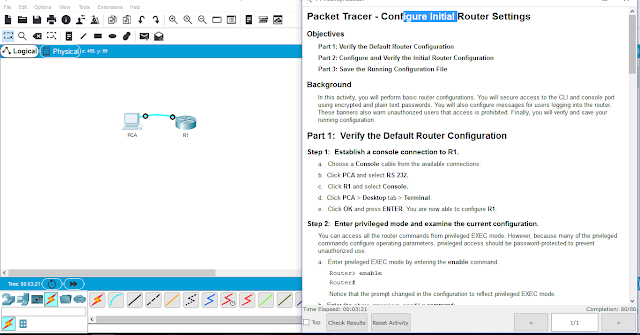
0 Response to "Cisco Packet Tracer - Configure Initial Router Settings"
Post a Comment